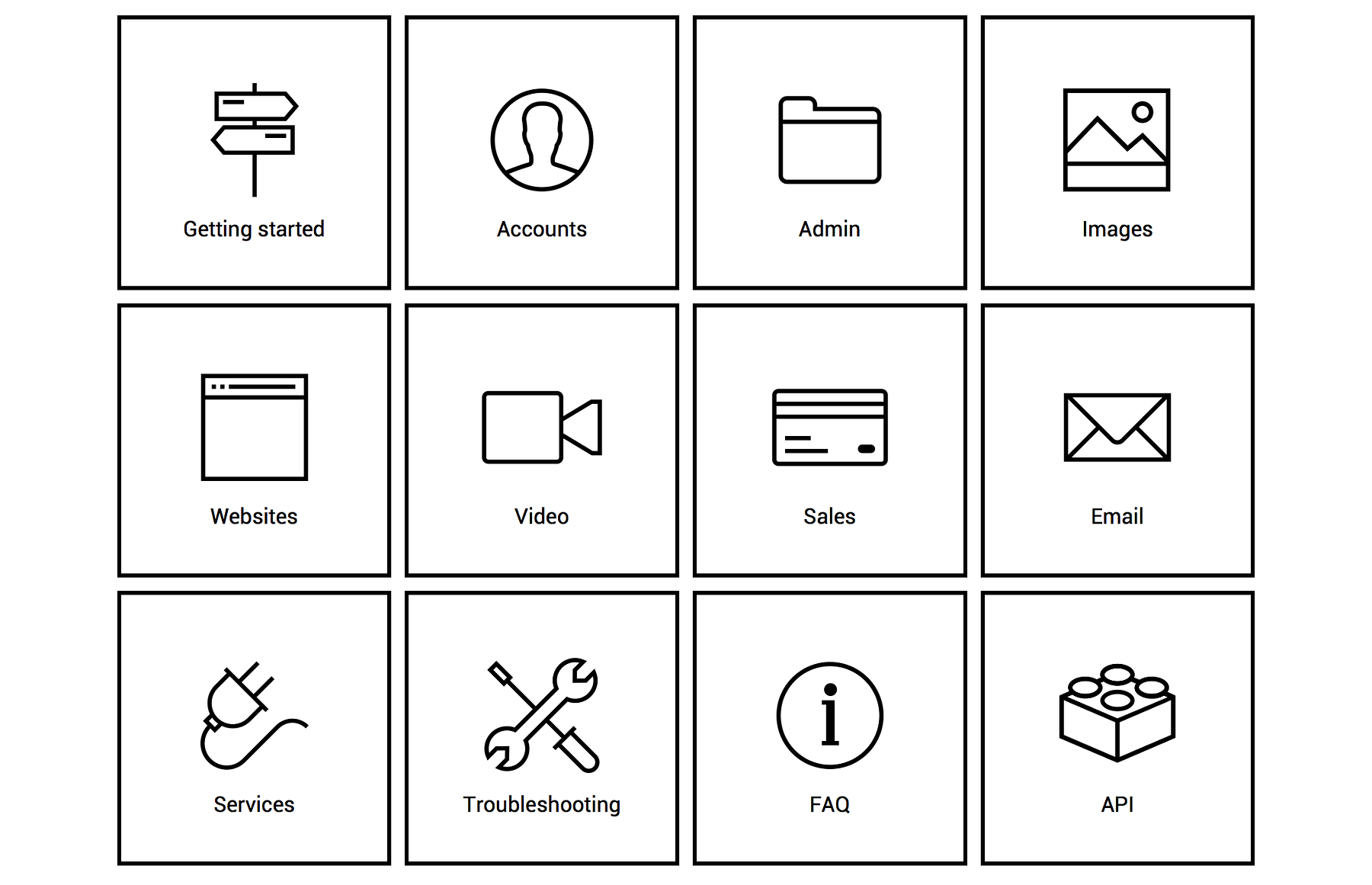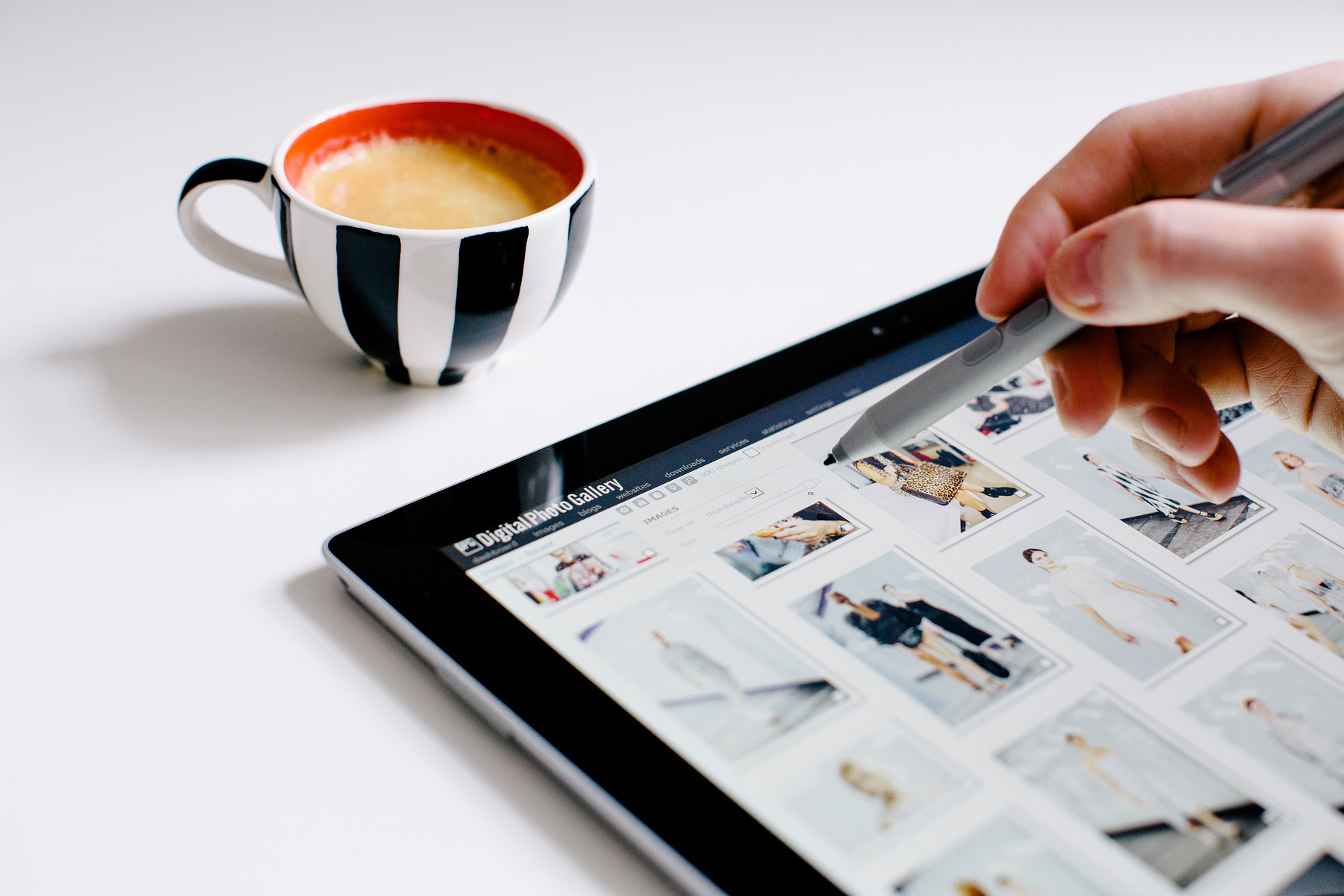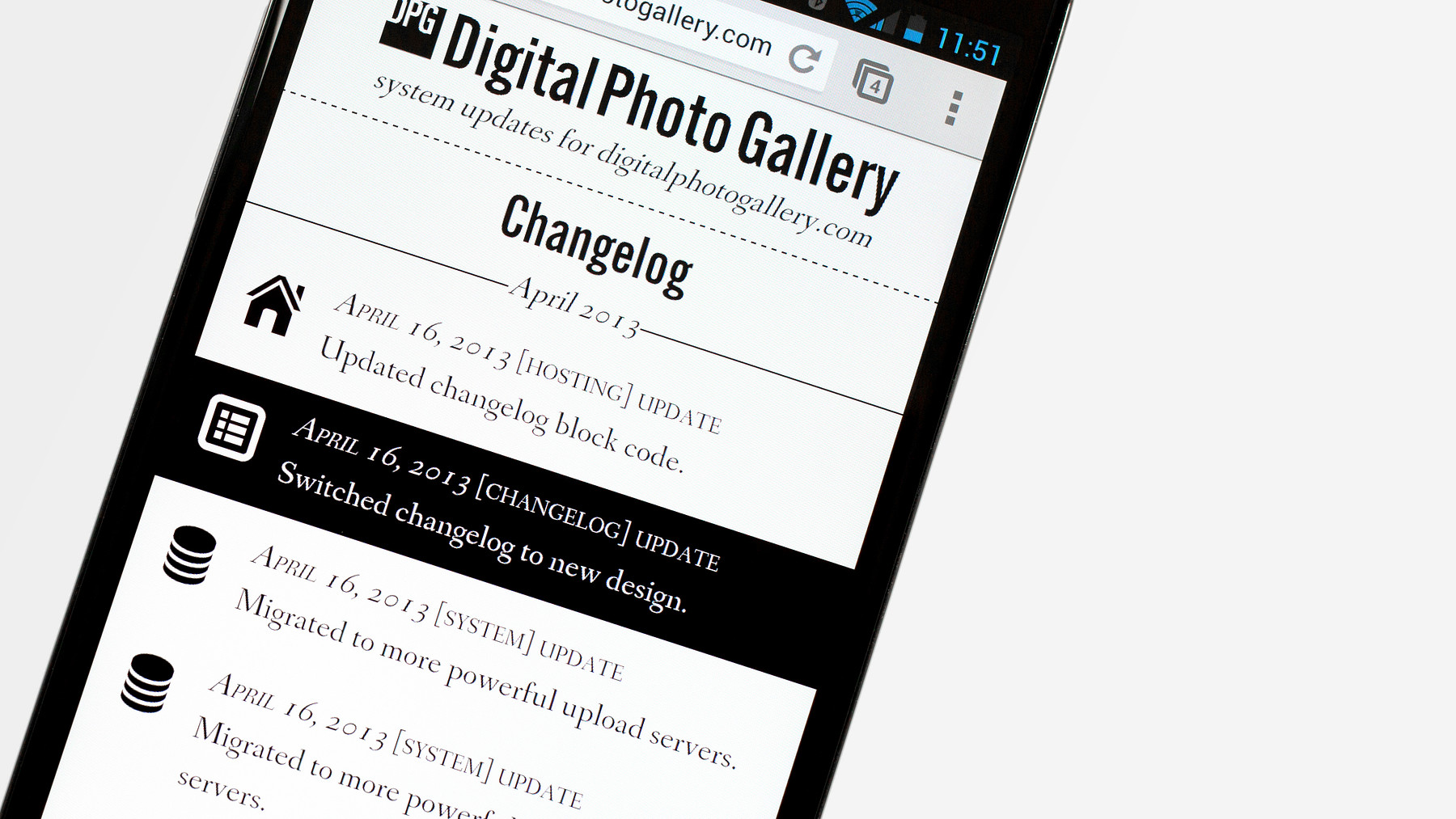Moving to our latest templates
02 May 17
Every aspect of DPG has been optimised for all modern devices for a long time now. However, we know that some of our oldest users may still be using our first templates which don't offer all of the latest features.
If you've been with DPG from the start and are still using a template like Scaling 01 or Scaling 05, then now is a great time to create a new site and take advantage of the fully responsive new designs, new page types, inline video support and much more.
Sites built using our current templates are also easier than ever to customise using the new visual design tools, seen below.
DPG makes it quick and simple to migrate your current live site to a new design with zero downtime or disruption to your visitors. We've put together a guide to help you, right here.
If you’re using an old design, next time you have some free time, give it a try! And of course if you have any questions, you can always email us at support@digitalphotogallery.com and we'll be happy to help.